File Adapter Service Use cases
1. Create File Read on Exposed Services
2. Create File Write on External References
3. Add Mediator to Components
1. Create File Read on Exposed Services
Add File Adapter to Exposed Services
when you added file adapter to exposed services a dialog window appear click on next
Give Service Name as FileRead and click on Next
Select Define from operation and schema (specified later) and click on Next
Select Read File and Click on Next
Give Physical Path or Logical Path
Which is file Directory If you want delete the the file after retrieve and select the check box of below Delete files after successful retrieval
If you want archive files after delete the file in directory select Archive processed files and give the physical path by click on browse.
Give the file name to retrieve of first letters and star give the extension for example if it is text file assign as .txt, if it is xml file assign as .xml
Polling Frequency which is time setting for every one minute checking the file until unless the file available
Click on Next
Click on Define Schema for Native format
Click on Next
Select Delimited
Select the file by click on browse
If you want Skip the number of rows assign as 1 or 2 if don't want select 0
How many rows do you want allow mention in the Number of rows to sample
How many number of rows do you want process mention in the Number of data rows to process
Click on Next
Select file contain multiple record instances
Select Multiple records are of single type
Click on Next
Enter a name for element that will represent record mentioned any name
Click on Next
If the first name contains field names select use the first record as the field names
Click on Next
Click on Next
2. Create File Write on External References
Add File Adapter to External Reference
Service Name as FileWrite
Select Define from operation and schema ( specified later )
Select Write File
Assign Physical Path click on browse select particular directory
For file naming convention fileName_%SEQ%.xml
Select the Schema File in the URL
Click on Finish
3. Add Mediator to Components
Add the mediator to components
Connect file reader which from exposed services and connect to the file write which is on External Service.
Double Click on Mediator
Click on Transformation icon
Select Create New Mapper File and click on ok
Mapping the elements from source to target
Complete Mapping from source to file
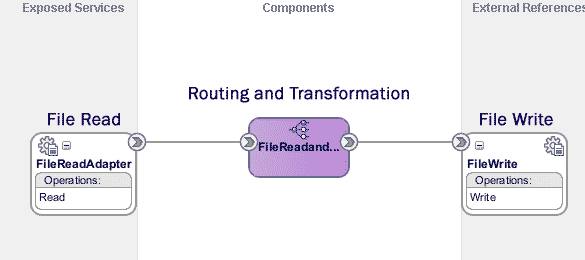





























No comments:
Post a Comment